🎞 Assembling the Creative
Creative Assembly: Chart + Phantom
You already have two main parts:
Pre-recorded video of a Rug Pull chart
Configured Phantom with the required settings
Now your task is to record the final creative, where Phantom displays the profit in front of the pre-recorded chart — as if it's all part of one seamless process.
How to Record a Creative with Phantom and the Chart
Play the pre-recorded Rug Pull chart video on your PC.
Place your phone in front of the screen — making sure both the chart and the Phantom app are visible.
In Phantom, the balance should already be set to change after a specific number of swipes.
While the chart is going up — perform swipes, but stop before the final one to avoid updating the balance too early.
As soon as the chart starts crashing — do the final swipe, and the balance updates.
The chart drops sharply, and at that exact moment, your Phantom balance changes.
📌 Visually, this conveys: “I launched a token, sold everything at the top, and withdrew profit in one click to a single wallet.”
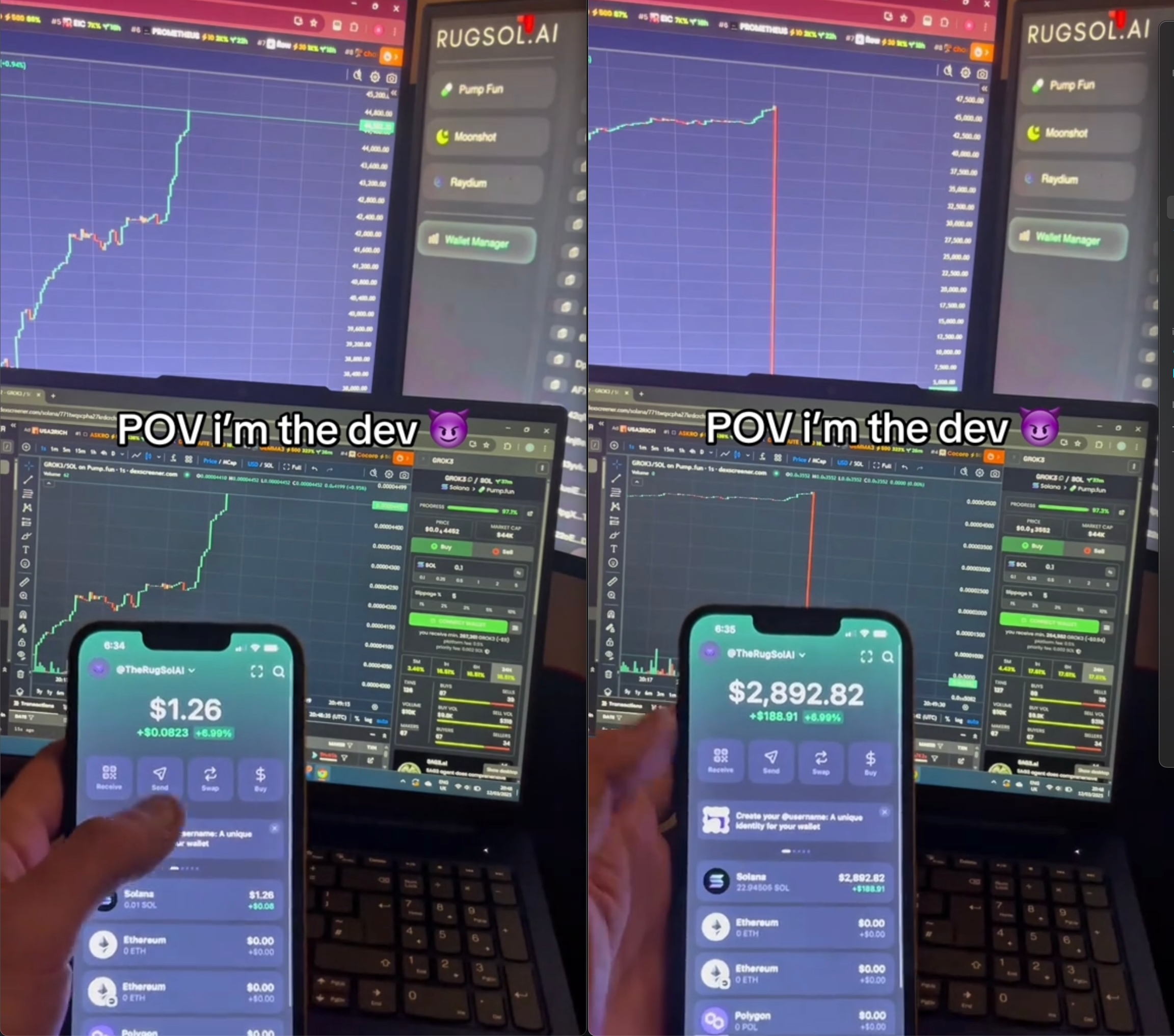
💡Helpful Tips for Creating Creatives
– The Rug Pull should be obvious: a sharp red candle going down – Swipe in Phantom right after the Rug Pull happens – Don’t reuse the same balance and tokens — change the numbers and tokens to make each creative look unique – Add captions that help convey the idea, such as: Easy at that. 10 to 60 SOL in one click Got rugpulled so hard had to rotate my screen POV I'm the dev – Add music: pick something motivational, tense, or trending – Keep the edit fast-paced — avoid dragging out scenes – One chart = multiple scenarios. You can recreate the Phantom wallet, change numbers and tokens, and shoot a new video with the same chart – Store your charts and use others shared in the group. You use theirs — they use yours. This way, everyone can create unique creatives faster
Last updated